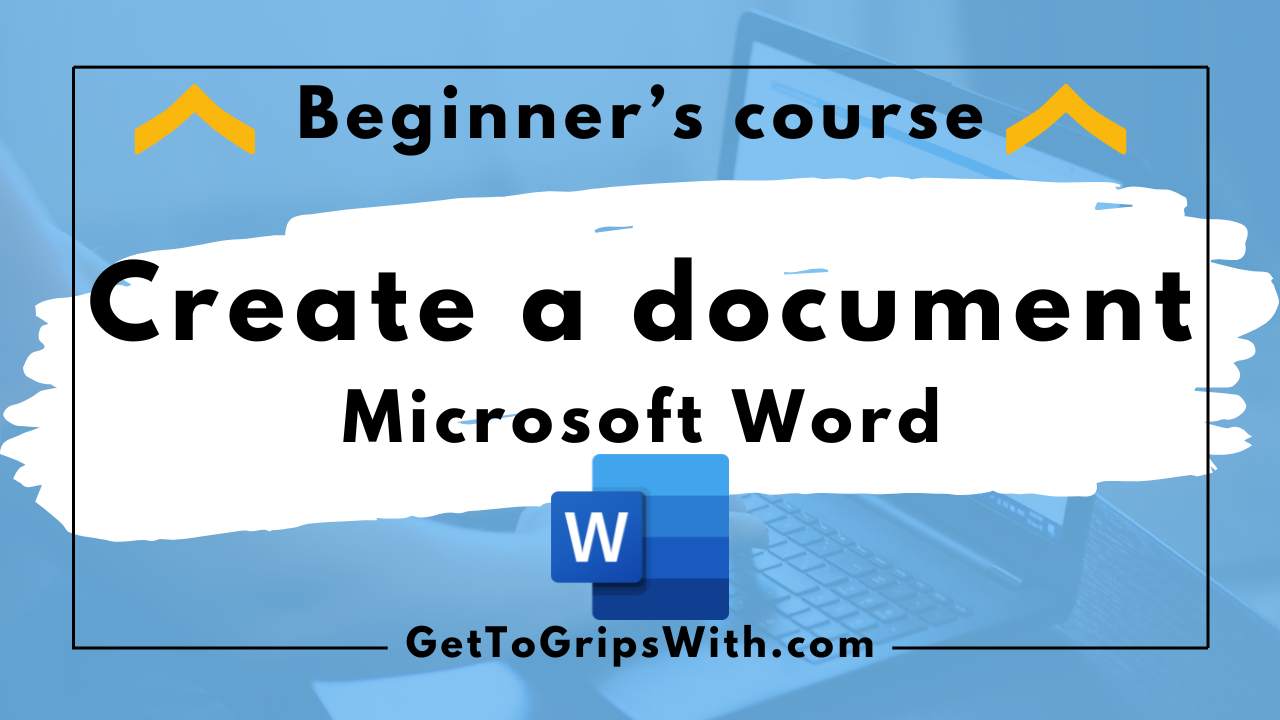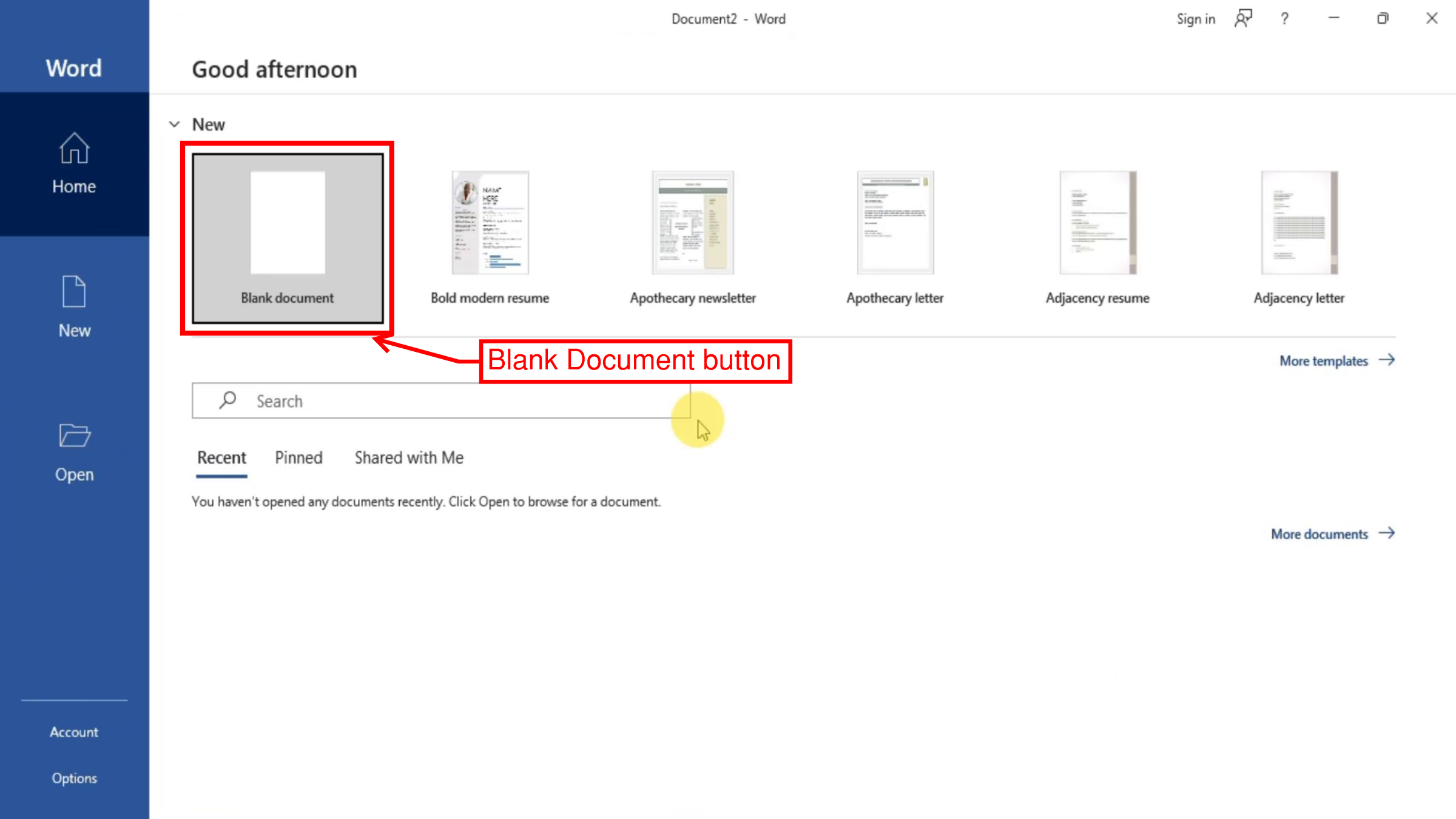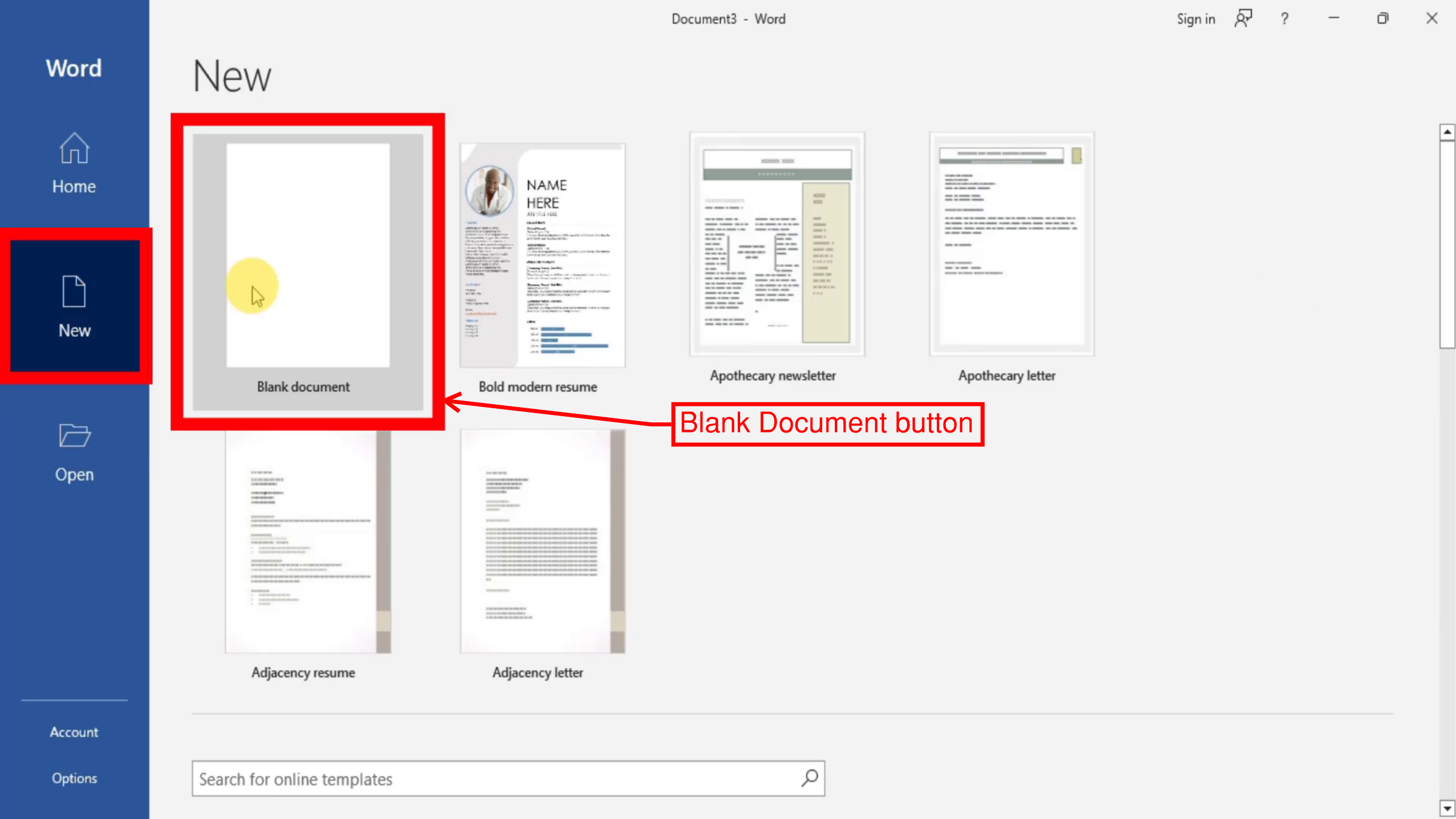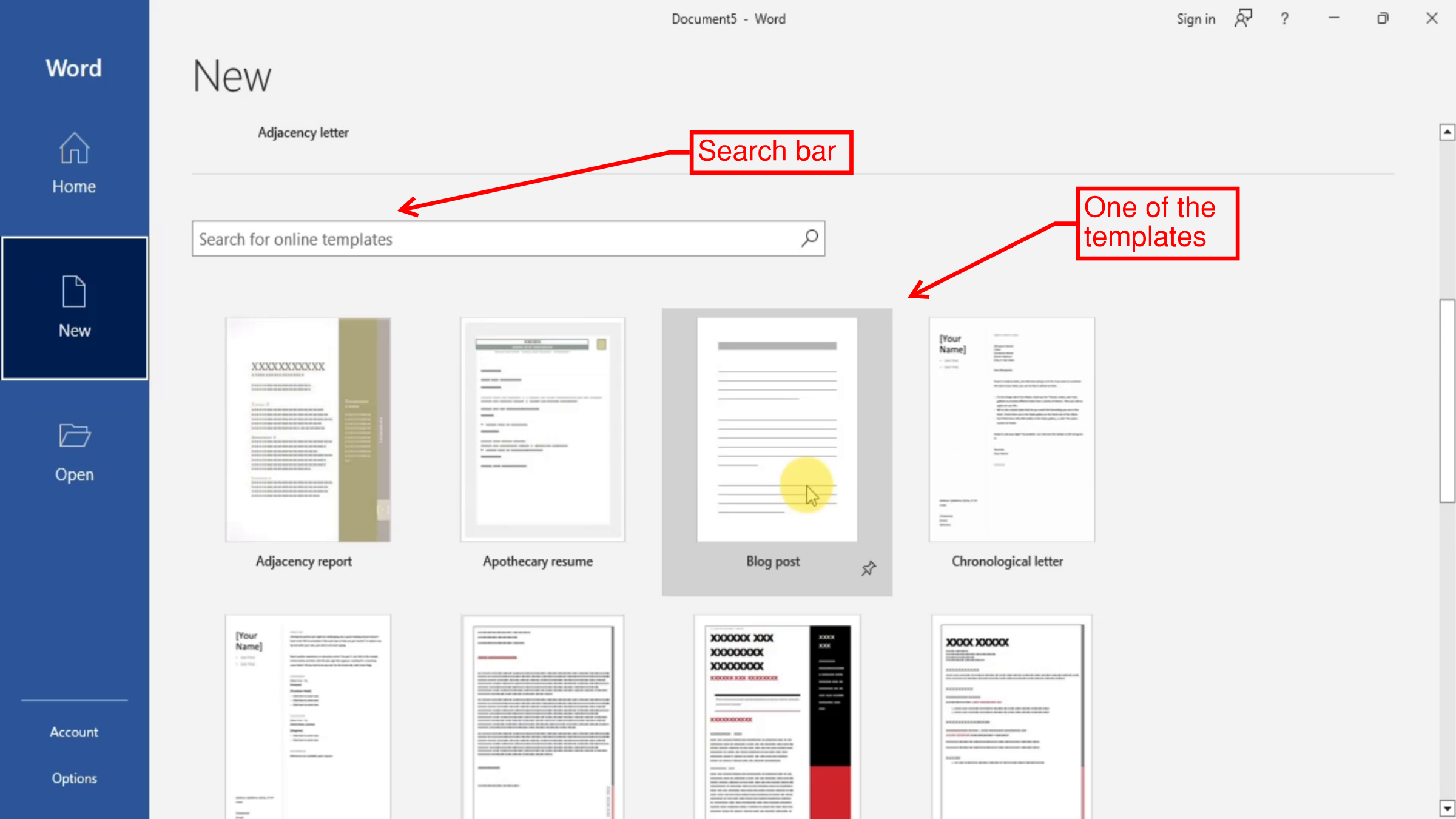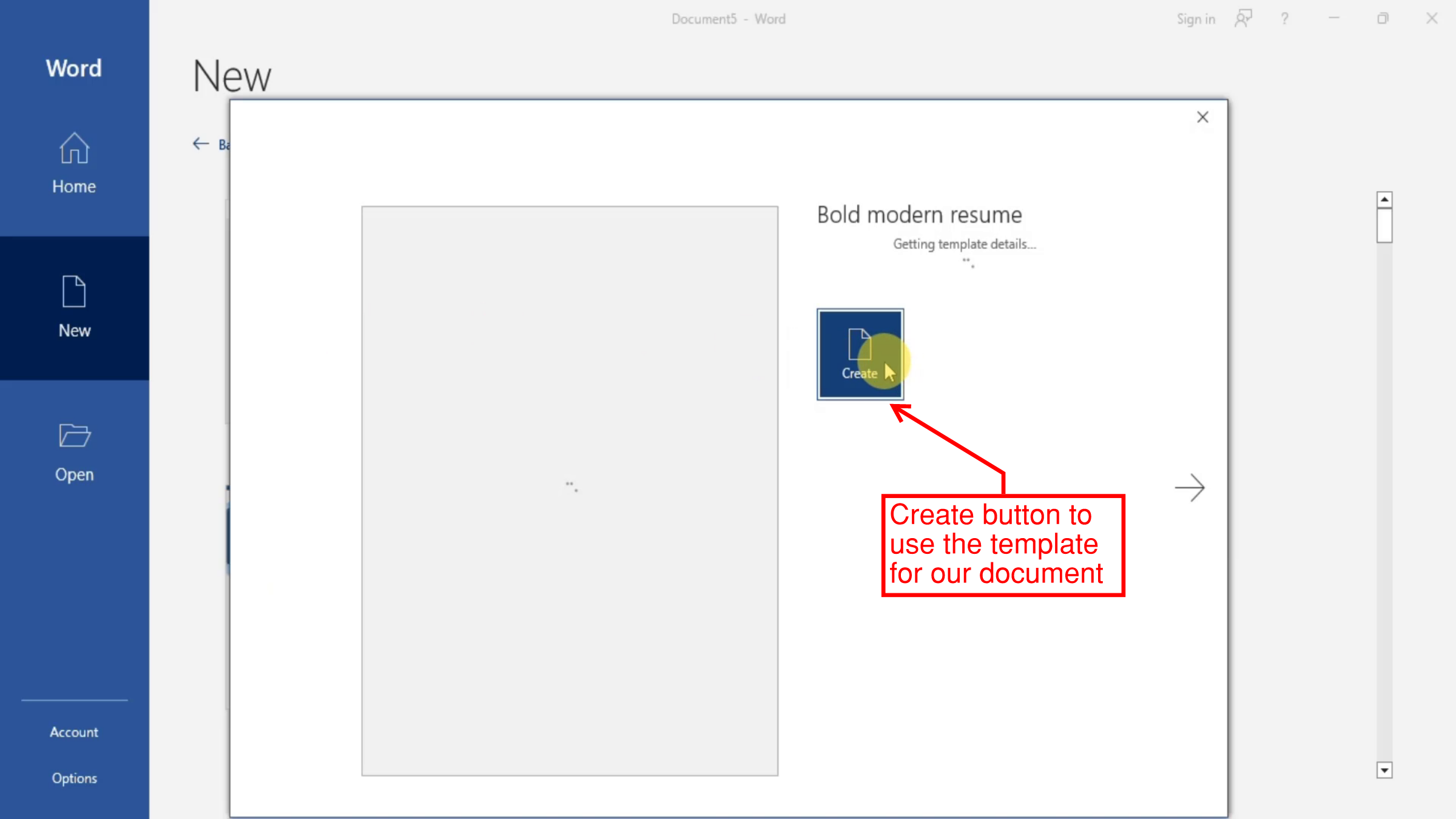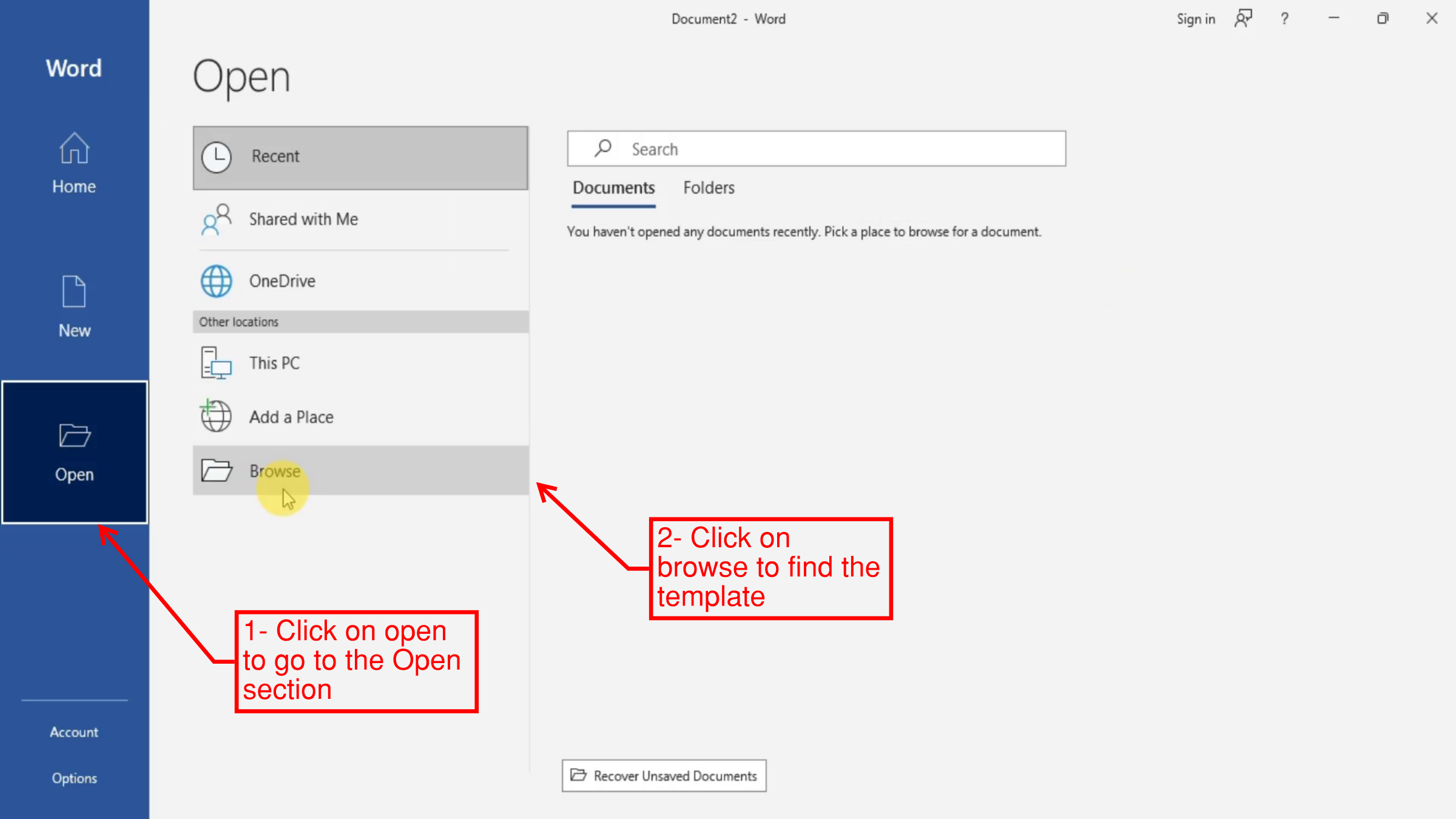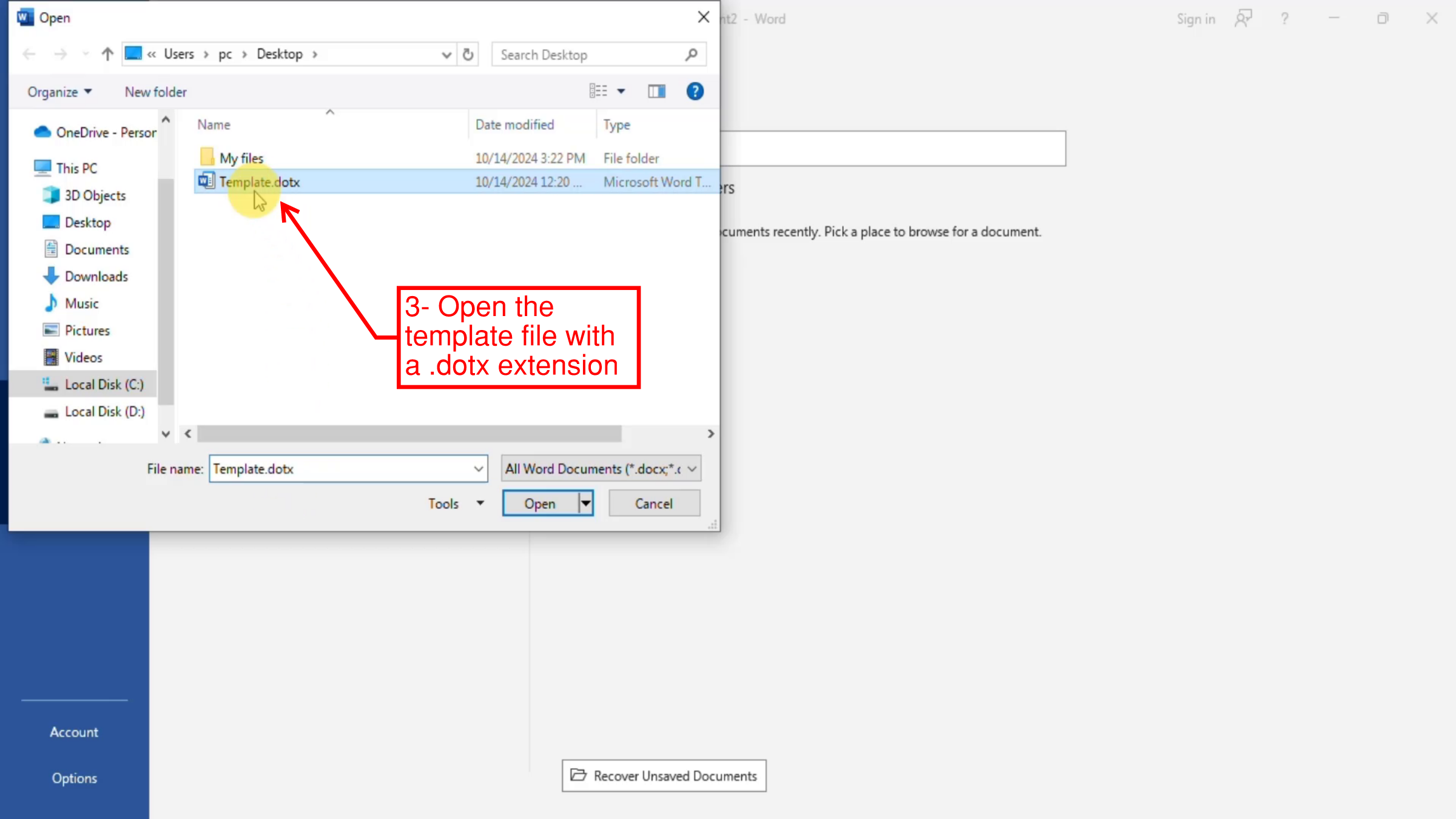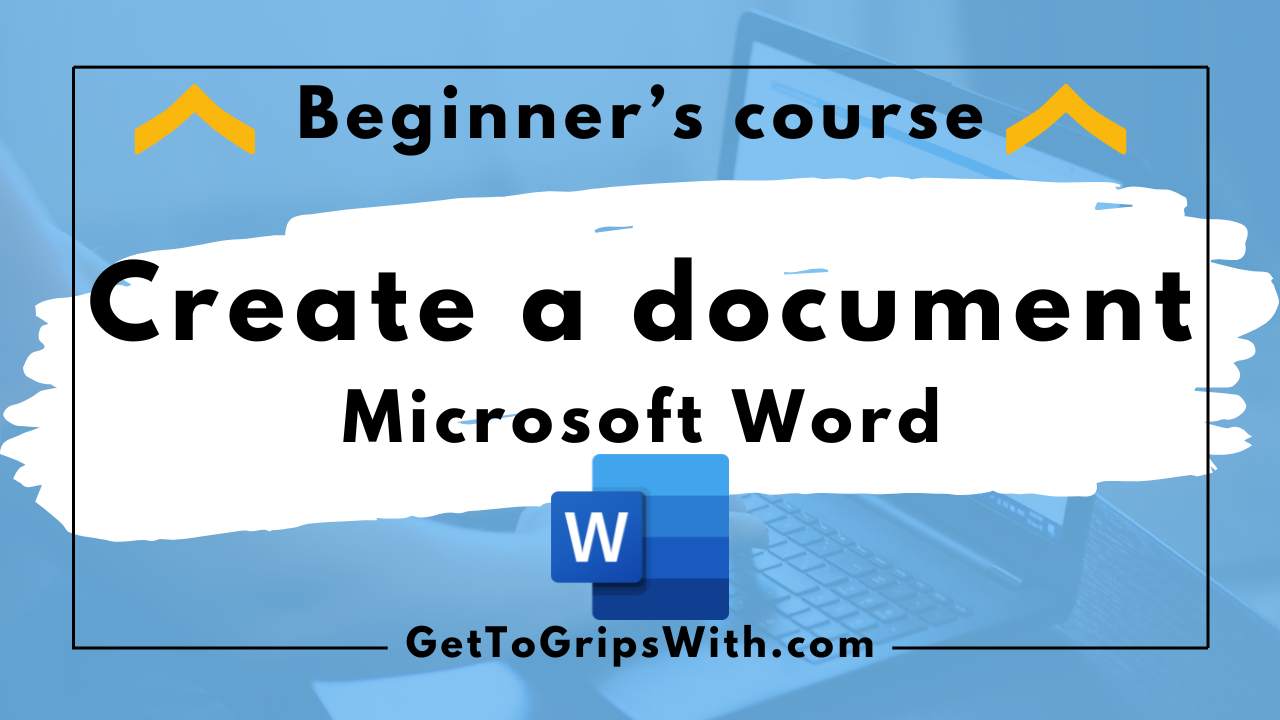 |
| How to create a new Microsoft Word document |
Introduction
Creating a new Microsoft Word document is one of the most basic yet essential tasks when using the program. Whether we’re writing a report, crafting a resume, or drafting a letter, starting a fresh document is the first step in bringing your ideas to life. In this blog post, we’ll discuss the simple process of creating a new document in Microsoft Word. Let's dive in!
The different ways to create new Microsoft Word documents
Starting from scratch
Microsoft Word offers many ways to create new documents. When we first open Microsoft Word, the Start Screen appears. To create a new blank document, we can simply click on Blank
Document, and an empty document is created. This option is available in both
the Home and New sections.
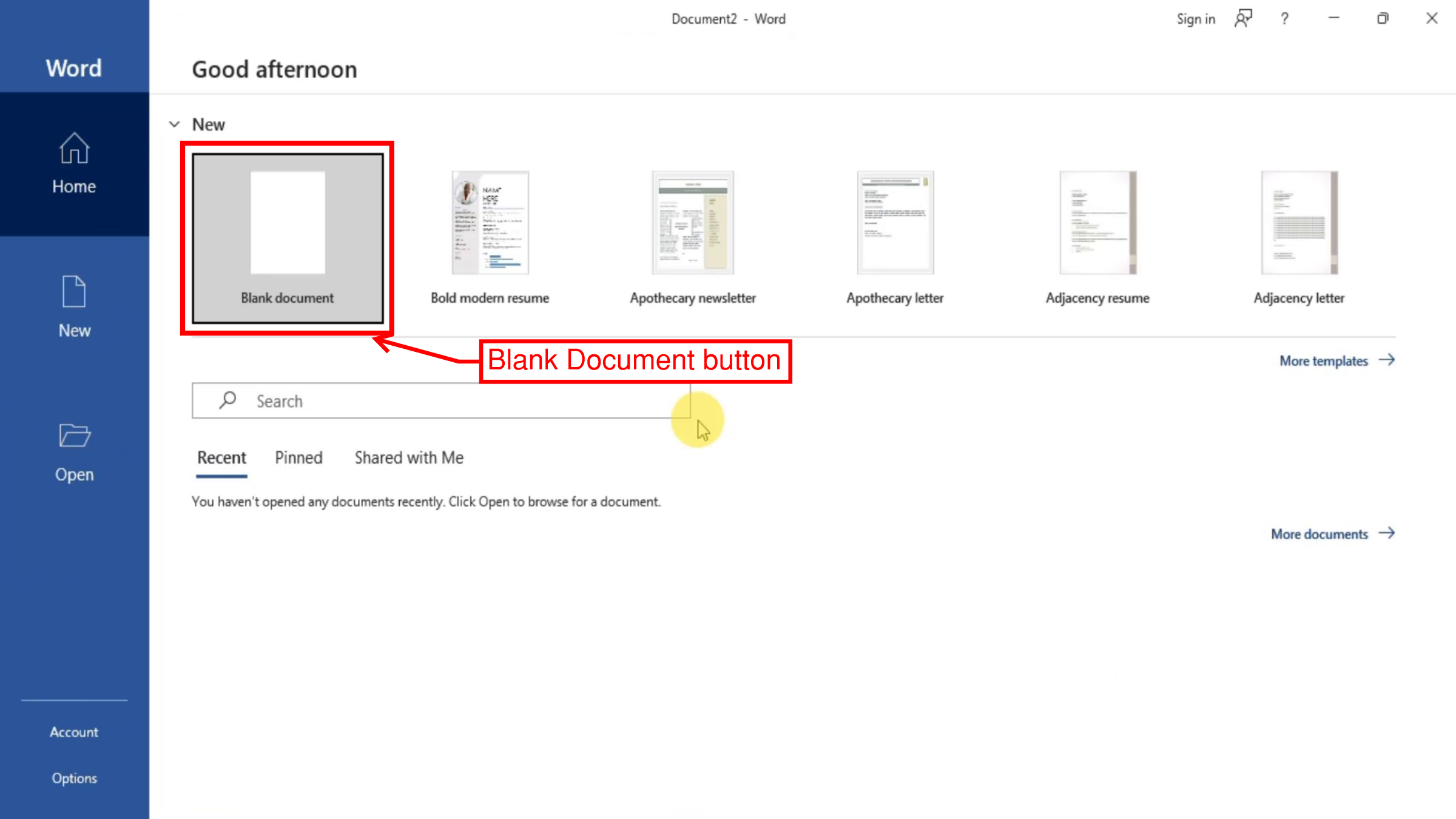 |
| Blank Document in the Home section |
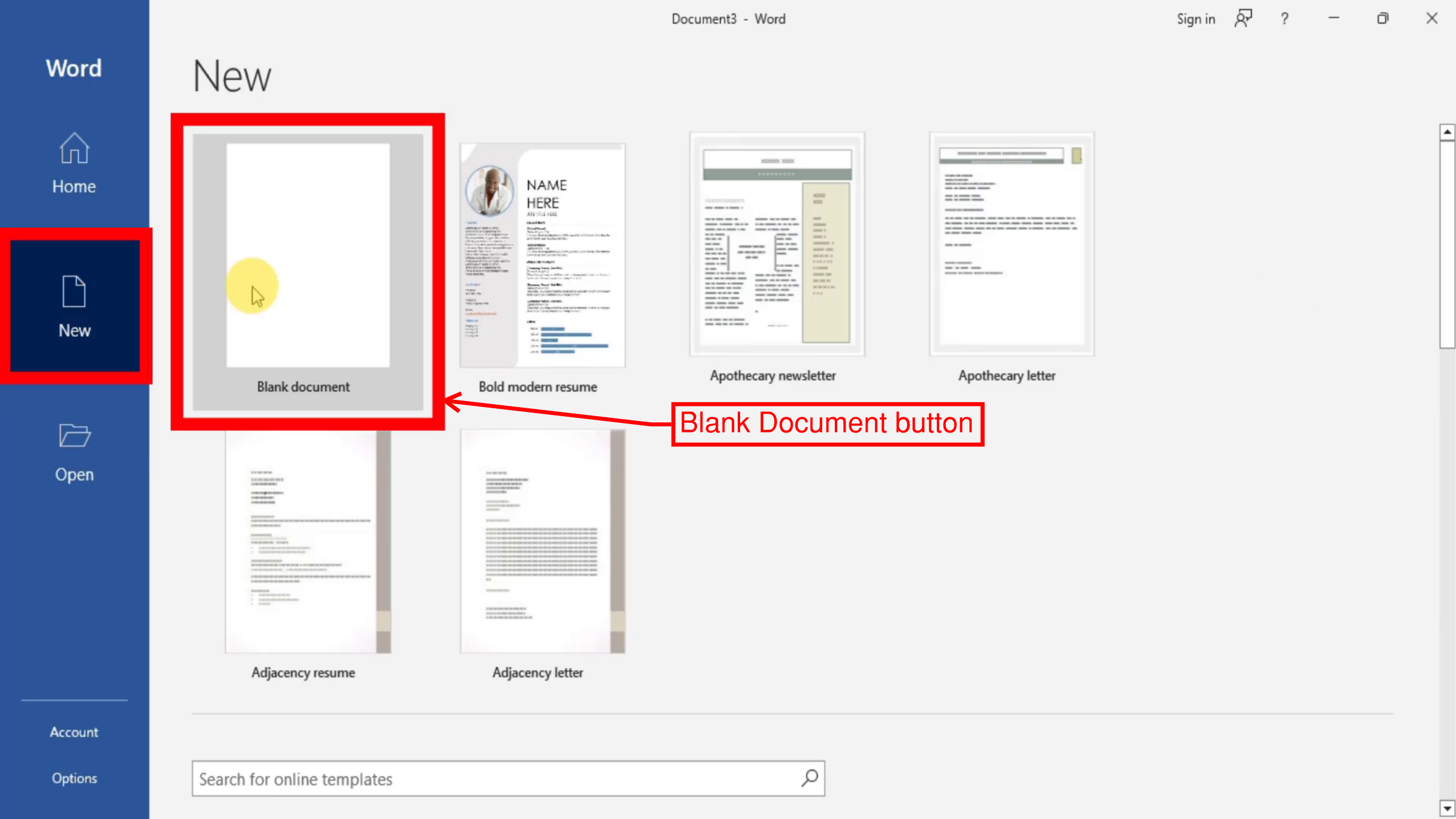 |
| Blank Document in the New section |
This option is also available on the
Quick
Access Toolbar when we are already editing a document.
 |
| Blank Document in the Quick Access Toolbar |
The shortcut for this
command is pressing CTRL+N on our keyboard or cmd+N on a mac.
Using templates
If we don’t want to start from scratch, we can use a
template. Templates can save us time and give our documents a professional
touch. When we go to the New section, we’ll see a variety of templates
available right within Word. We can browse to find the perfect template for our
needs, or we can use the search function. Click on any of them and then click Create and a new document based on this template opens.
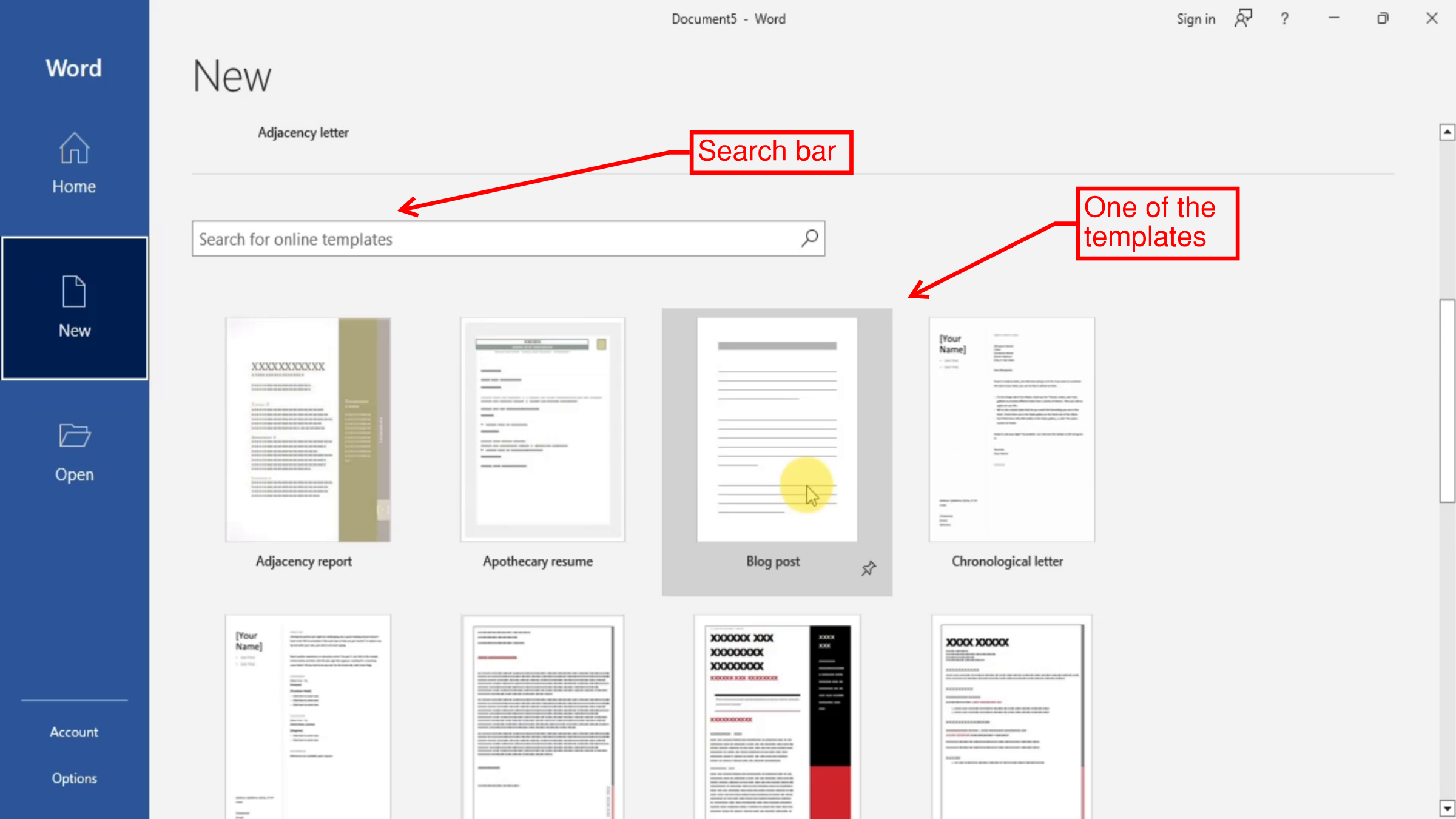 |
| Browsing templates |
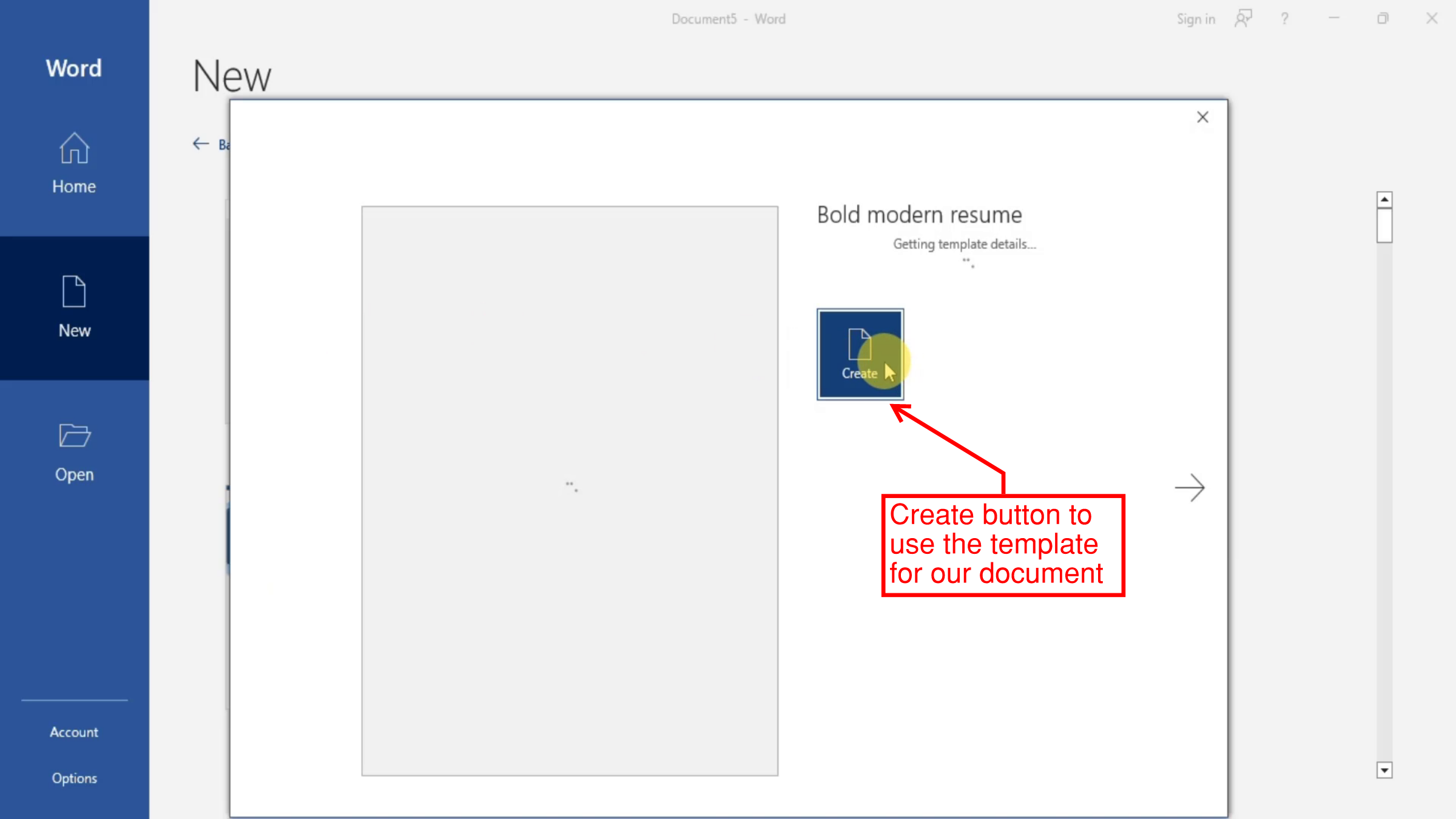 |
| Creating the document based on a template |
If you have your own
template, you can use it by going to the Open section and clicking on Browse and navigating to where you saved your custom template, selecting it and
opening it as a new document. Microsoft Word templates have the .dotx file
extension.
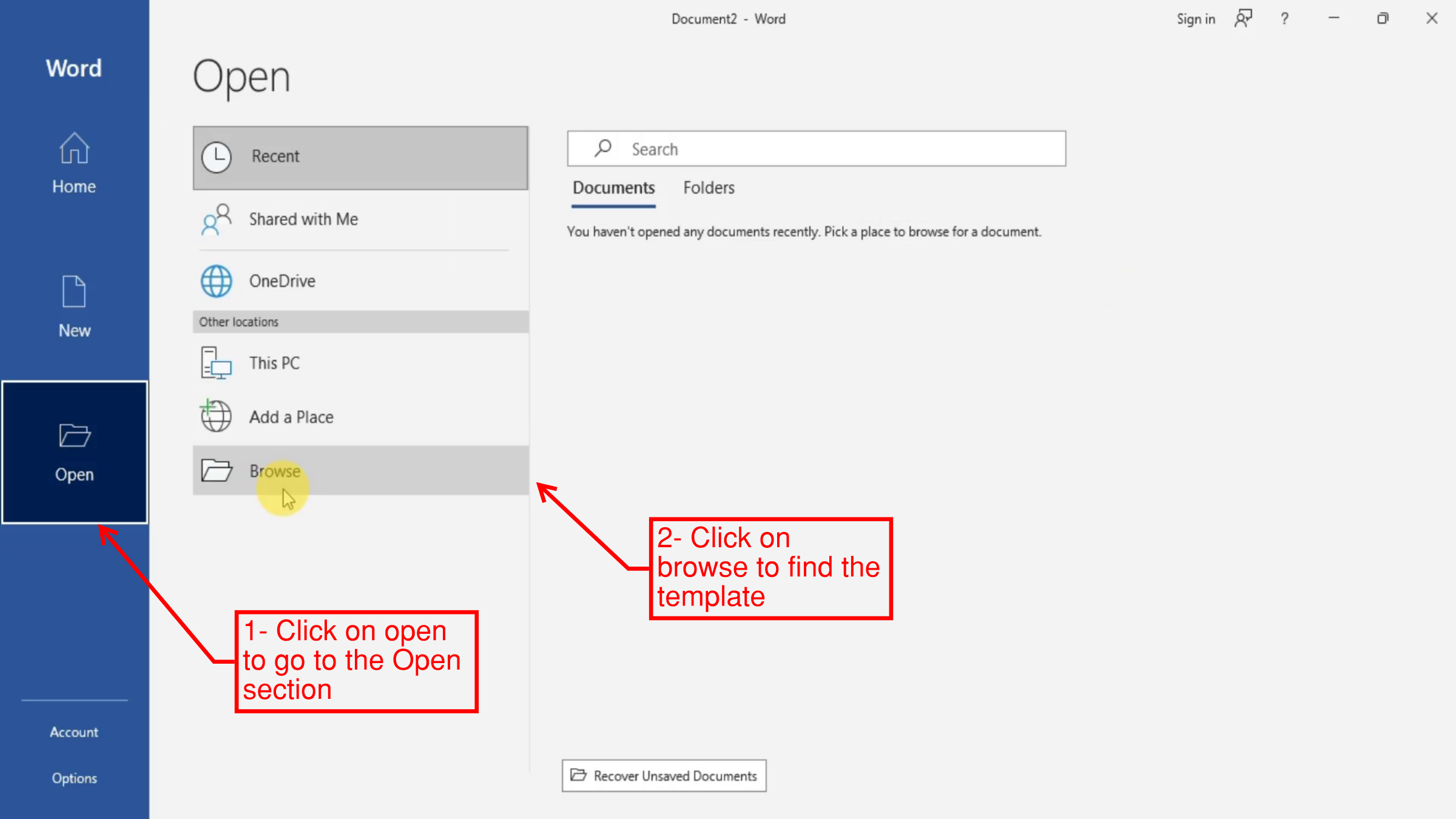 |
| Open section |
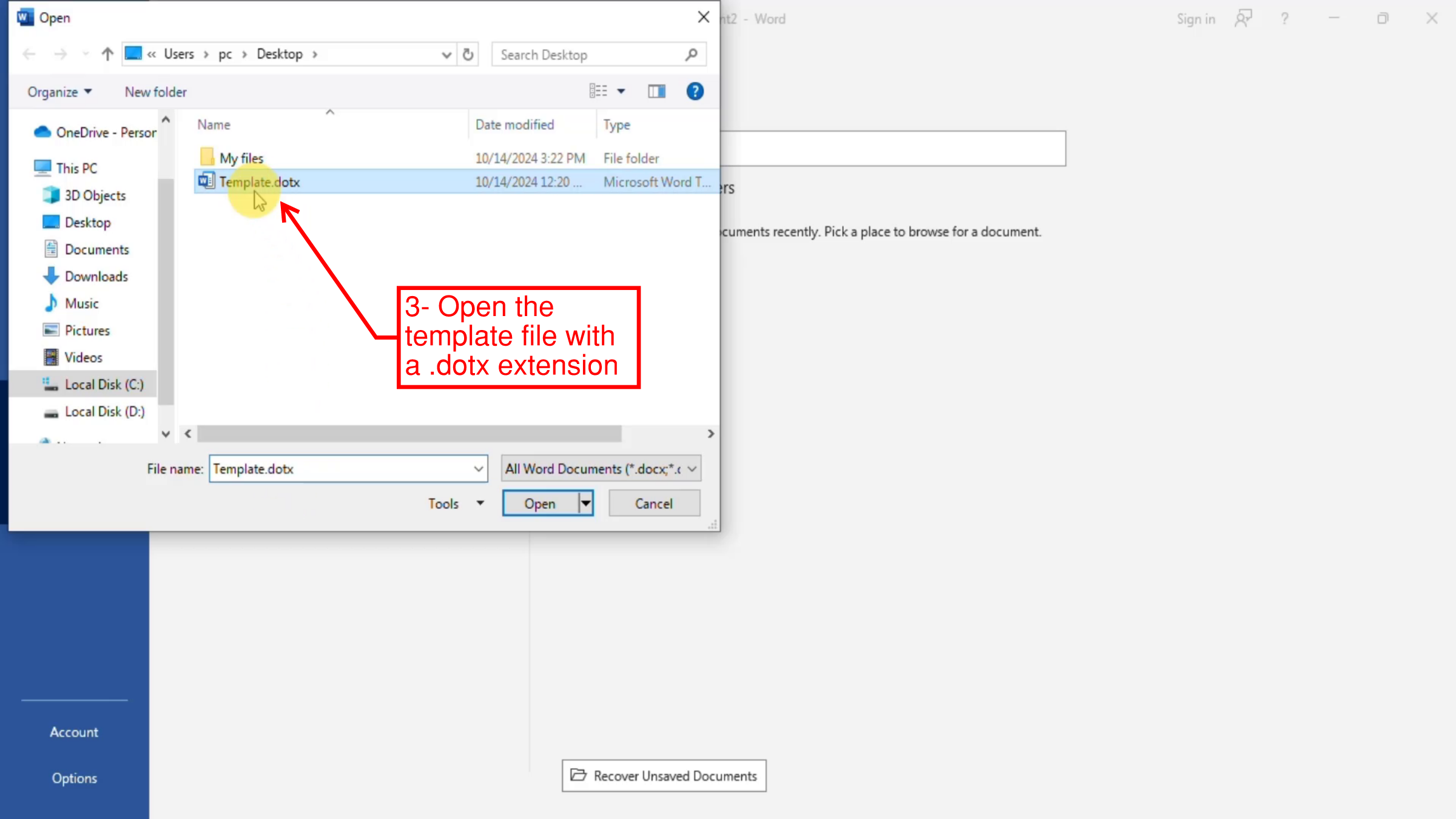 |
| Open the template |
Conclusion
Creating a new Microsoft Word document is a quick and straightforward process. With just a few clicks, we can start drafting, formatting, and saving our work. Now that you know how to create a new document, you can confidently begin your next writing project. Don’t forget to explore other blog posts for more tutorials and insights
to help you make the most of Microsoft Word’s features. Until next
time!